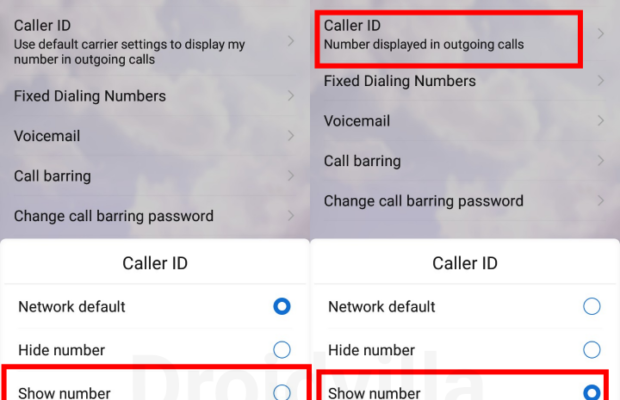
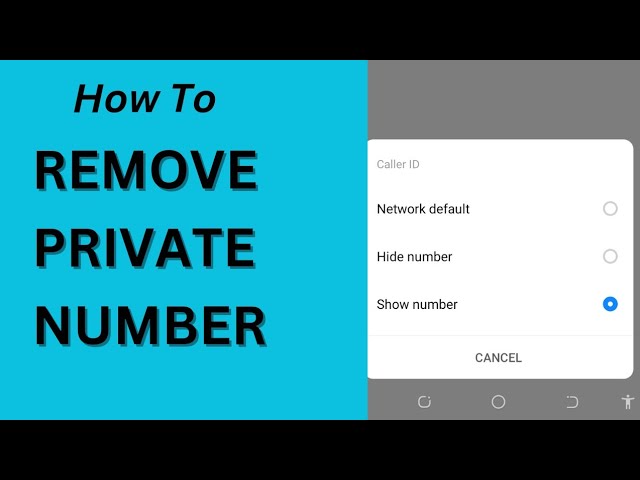
Oftentimes, we want to make an anonymous call and we try to set our numbers to private. Other times we do this without even knowing it, and when we make a call, the person on the other side of the call asks “Why is your number private?”, and then we become puzzled. Whether your situation is the former or the latter, this article shows you how to disable private numbers and show your caller identity (display your phone number)
Typically, this procedure entails navigating through several steps within your phone’s settings.
Steps To Disable Private Number
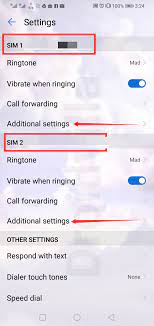
- Open “Settings” on your mobile phone
- Go to “SIM & Network Settings”
- Select “Call Settings”
- Select SIM (SIM 1 or 2)
- Tap on “Additional Settings”
- Select “Caller ID” to remove a private number
- On some phones you will need to select “Carrier features” then select the SIM/Network, tap on “Additional Settings” and then “Caller ID”
Note that this setting applies to all networks and not just MTN as it is a phone setting and gives you the liberty to choose your preferred SIM/Network.
You can similarly follow the aforementioned steps to activate your private number as well
Dialling the USSD code #31# on your phone will also automatically disable the “hide caller ID” option. (To hide caller ID, dial *31#).
To Remove Private Number From iPhone:
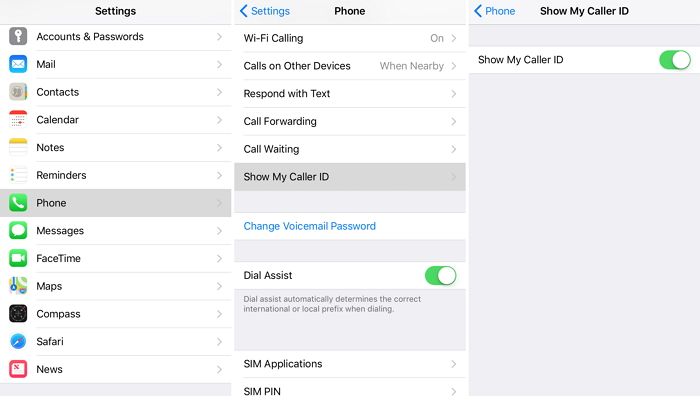
- Go to “Settings”
- Select “Phone”
- Go to “Caller ID”
- Move the toggle to turn on “Show my caller ID”
You can equally repeat the steps above on your iPhone to hide caller ID.
Copyright © 2016 Hot Topix Theme. Theme by MVP Themes, powered by Wordpress.

0 comments